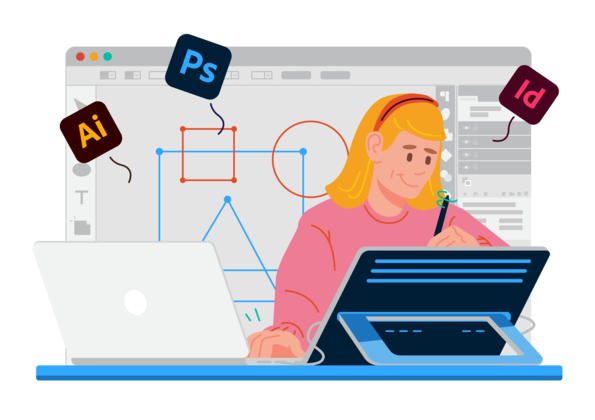Advanced Adobe Photoshop training in Meerut
Adobe Photoshop is a Graphics photograph modifying application this is used ubiquitously withinside the global of Design, Film making , Photography and Print. Adobe Photoshop CC collection is the cutting-edge model of the software program gift at the Market with Creative Clouds Options. ITMeerut India is a main institute in India provides Photoshop training in Meerut.
OBJECTIVE
An Adobe Photoshop course in Meerut that could educate it’s students all of the equipment and capability of the adobe Photoshop software program software so as to use it for Designing, Editing, Photography shadeation correction, internet template layout and asset advent for gaming and movement snap shots.
COURSE OUTLINE
Introduction to Adobe Photoshop Interface
Photo Corrections and Manipulations
Typography thru Photoshop
How to layout artwork-works in Photoshop
Digital Painting.
Matte portray and compositing
Advanced degree shadeation correction
Preparing for the Web.
3-D Images & Animation
Color Management and output
COURSE DURATION
Weekdays: Duration: 6 weeks, 60-9ty minutes class for 3 days week
Weekends: Duration: eight weeks, 60-9ty minutes class on Sat and Sun
COURSE SYLLABUS ADOBE PHOTOSHOP:
MODULE 1 –
Getting to Know the Work Area and layer Basics
Open Adobe Photoshop les.
Select and use a number of the equipment withinside the toolbox.
Set alternatives for a specific device the usage of the device alternatives bar.
Use numerous strategies of zooming inside and out on an photograph.
Select, rearrange, and use palettes.
Undo moves to accurate errors or to make exclusive choices.
Customize the workspace.
Organize art work on layers.
Create, view, hide, and choose layers.
Rearrange layers to alternate the stacking order of art work withinside the photograph.
Link layers to paintings on them simultaneously.
MODULE 2 –
Working with Selections
Make particular regions of an photograph lively the usage of numerous equipment.
Reposition a choice marquee.
Move and replica the contents of a choice.
Use keyboard-mouse combos that shop time and hand motions.
Deselect a choice.
Constrain the motion of a specific vicinity.
Adjust the location of a specific vicinity the usage of the arrow keys.
Add to and subtract from a choice.
Rotate a choice.
Use more than one choice equipment to make a complicated choice.
Erase pixels inside a choice.
MODULE 3 –
Working with brushes
Applying the brushes
Brush size, hardness, opacity, ow, smoothing
Pencil device, colour alternative and mixer brush
Apply mixing modes to layers.
trainers with edit menu alternatives
MODULE 4 –
Retouching and Repairing
Use the Clone Stamp device to dispose of an undesirable a part of an photograph.
Use the Spot Healing Brush device to restore a part of an photograph.
Use the Healing Brush and Patch equipment to combination in corrections.
Make corrections on a replica layer and alter it for a herbal look.
Backtrack inside your paintings consultation the usage of the History palette.
Use the History brush to partly repair an photograph to a preceding nation.
MODULE 5 –
Working with Type Typographic Design
Use courses to put textual content in a composition.
Make a clipping masks from kind.
Merge kind with different layers.
Use layer patterns with textual content.
Preview typefaces interactively to pick out them for a composition.
Control kind and positioning the usage of superior kind palette functions.
Warp a layer round a 3-D item.
Type menu alternatives
MODULE 6 –
Creating and Working with Paths
Creating a Path with the Pen Tool, Pen device alternatives
Drawing curves, Working with the Paths Palette
Creating a course, Saving a piece course
Deleting, duplicating, and renaming a course
Stroking a course
Filling a course
Loading Paths as Selections
Turning a Selection right into a Path, Editing Paths
MODULE 7 –
Working with form & Vector Drawing Techniques
Differentiate among bitmap and vector snap shots.
Draw directly and curved paths the usage of the Pen device.
Convert a course to a choice, and convert a choice to a course.
Save paths.
Draw and edit layer shapes.
Draw custom layer shapes.
Import and edit a Smart Object from Adobe Illustrator.
MODULE 8–
Working with layer fashion
Applying Layer fashion on any item
Add textual content and layer consequences to a layer
Denying a brand new layer fashion
Applying layer fashion to some other layer
Creating 3d impact through the usage of layer fashion
MODULE 9 –
Image Essentials
Difference Between Vector photos, Raster photos
Understand photograph decision and size.
Resolution, pixels and Bit Depth
Resampling Images
Changing the Canvas Size, Cropping an Image
Straigh10 and crop an photograph
Choosing Color Modes and File Formats
Image menu alternatives
MODULE 10 –
Working with adjustment layer, Photo Corrections
How to apply Histogram
Adjust the tonal variety of an photograph.
Remove a colour solid from an photograph the usage of Auto Color correction.
Adjust the saturation and brightness of remoted regions of an photograph the usage of
the Sponge and Dodge equipment.
Apply the Unsharp Mask clear out out to complete the photo-retouching method.
MODULE 11 –
Masks and Channel
Rene a choice the usage of a brief masks.
Save a choice as a channel masks.
View a masks the usage of the Channels palette.
Apply liters, consequences, and mix modes to a masks.
Create a layer masks./ Move an photograph inside a masks.
Paint in a masks to adjust a choice.
Make an elaborate choice the usage of the Extract function.
Create and use a gradient masks.
Isolate a channel to make particular photograph corrections.
Create a exquisite grayscale photograph through blending channels.
Layer menu alternatives
MODULE 12 –
Let the Photoshop To do this
Automate:
Batch,
Pdf presentation,
Contact Sheet-2
Picture Package,
Photomerge,
Web PhotoGallery
Scripts:
Image Processor, Export Layers to le, Load Files into
File menu alternatives
MODULE 13-
Brush/Show your Actions
Dressing Up Images with Layer Styles
Playing with Opacity and Blend Modes
Smart Sharpen
Blurring photos or choices
Using the Lens Correction clear out out
Cleaning up with Reduce Noise
Smart Filters: Your Creative Insurance Policy
Getting Creative with the Filter Gallery
Push, Pull, and Twist with Liquify
Filter menu alternatives
MODULE 14-
Working with 3-D
Working with GIF Animation
Dene RGB, grayscale, and CMYK colour areas for showing, modifying,
and printing photos.
Specifying Color-Management Settings
Prepare an photograph for printing on a PostScript CMYK printer.
Proof an photograph for printing.
Identify out- of- Gamut colors.
Understand how photos are organized for printing on presses
ASSIGNMENT LIST
Logos and identification layout
Text Photoshop Collage
Product Design
Magazine cowl web page
Matte portray and Digital portray
Surreal Portrait
Summer Photo Manipulation
Book Cover
Color Correctioner
Poster
Web Template layout UI and mock-ups
Album Cover
CD Covers
Announcements
Fun Typographic Posters
Social Media Cover
Broadcast BG
GIF Animations and Memes